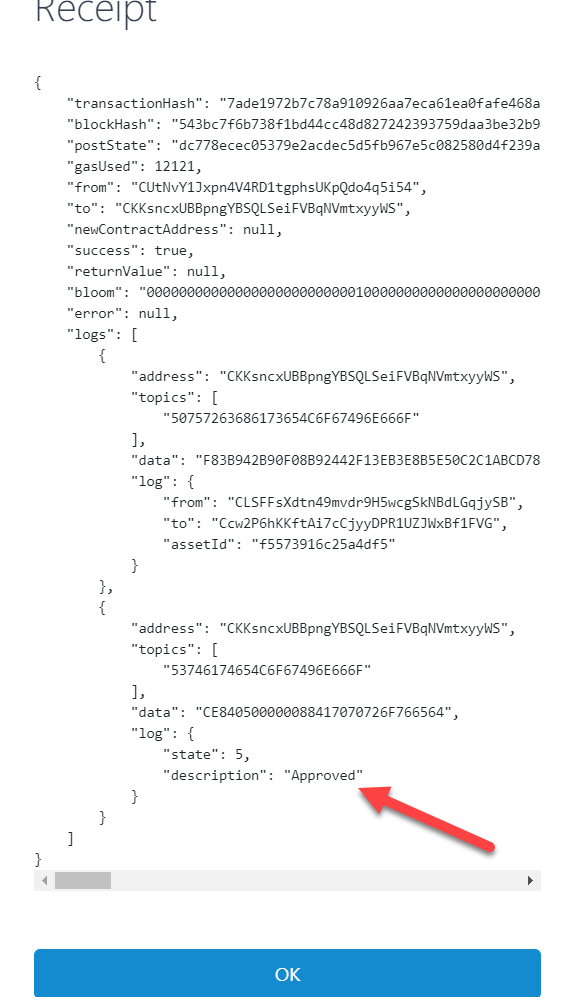-
Notifications
You must be signed in to change notification settings - Fork 0
Sale Deed Registry Console Testing Instructions
Ranjan Dailata edited this page Dec 16, 2019
·
1 revision
- Please create three unique address for Buyer, Seller and Payee. We'll be using one of the Payee Address as a Contract Parameter.
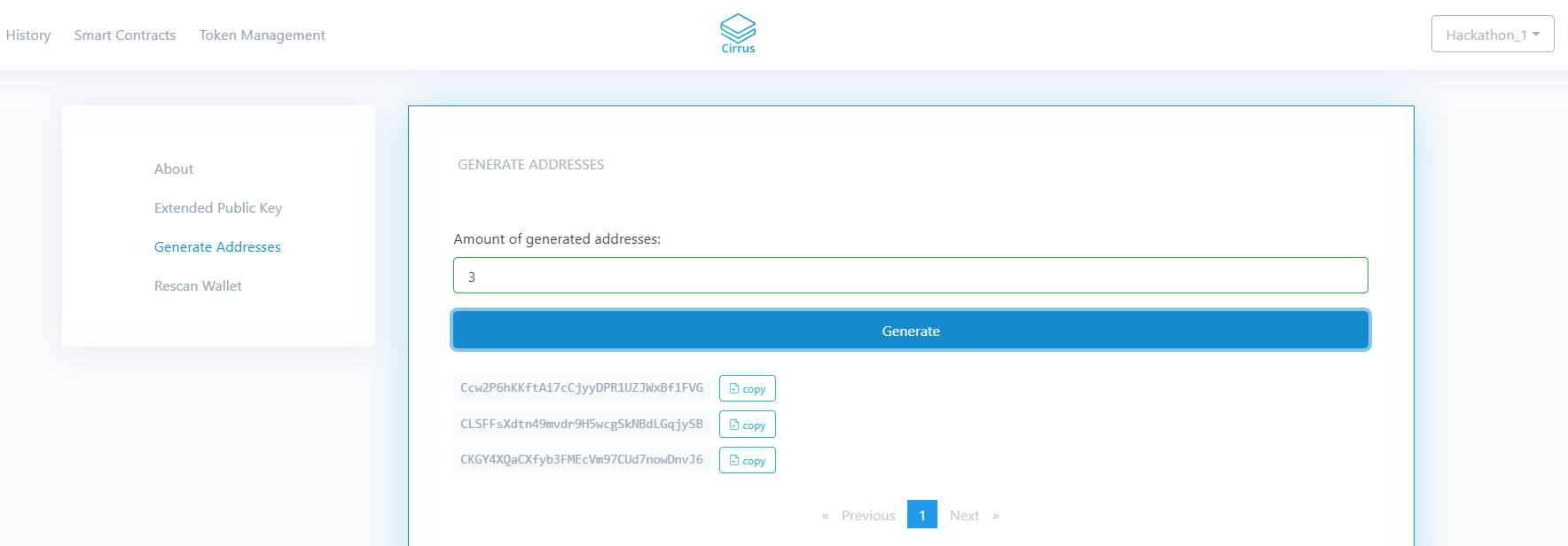
- Open Cirrus Core and create a new Contract and specify the Payee Address as a parameter. Also make a note on the Sender Address.
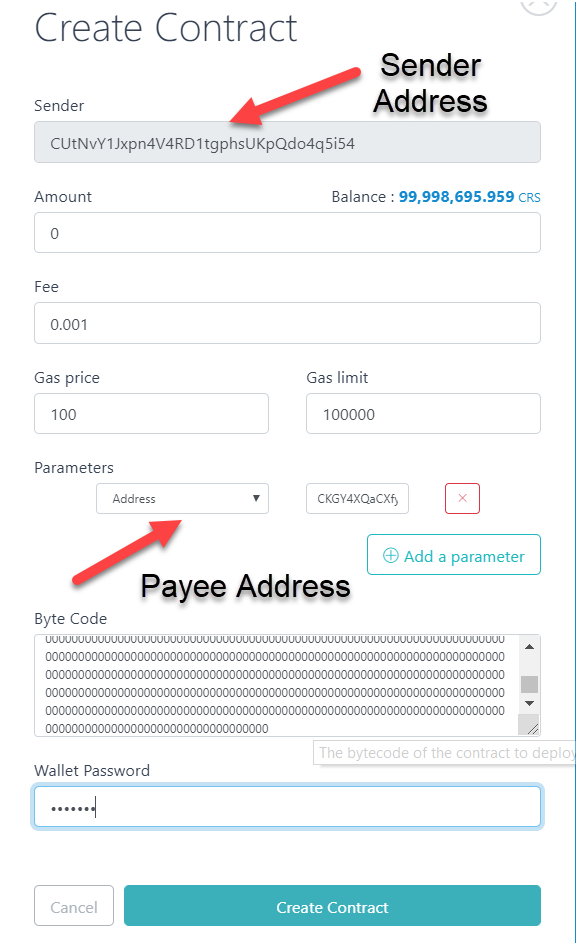
- On the Smart Contracts Tab, Click to see the Receipt Info. Please make a note of the Contract Address.
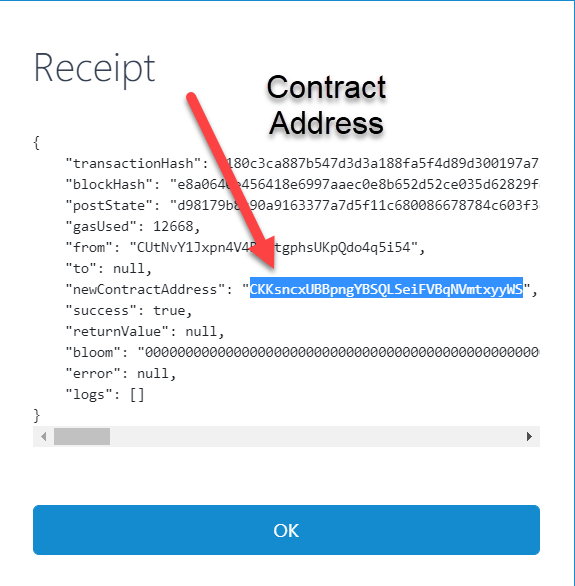
- Open the Console App config and then replace the Buyer, Payee and Owner/Seller Address. Also replace the Sender and the Contract Address as noted in the above steps.
<add key="SenderAddress" value="CUtNvY1Jxpn4V4RD1tgphsUKpQdo4q5i54"/>
<add key="BuyerAddress" value="Ccw2P6hKKftAi7cCjyyDPR1UZJWxBf1FVG" />
<add key="OwnerAddress" value="CLSFFsXdtn49mvdr9H5wcgSkNBdLGqjySB"/>
<add key="PayeeAddress" value="CKGY4XQaCXfyb3FMEcVm97CUd7nowDnvJ6"/>
<add key="ContractAddress" value="CKKsncxUBBpngYBSQLSeiFVBqNVmtxyyWS" />
- Debug or run the console app and check the response.
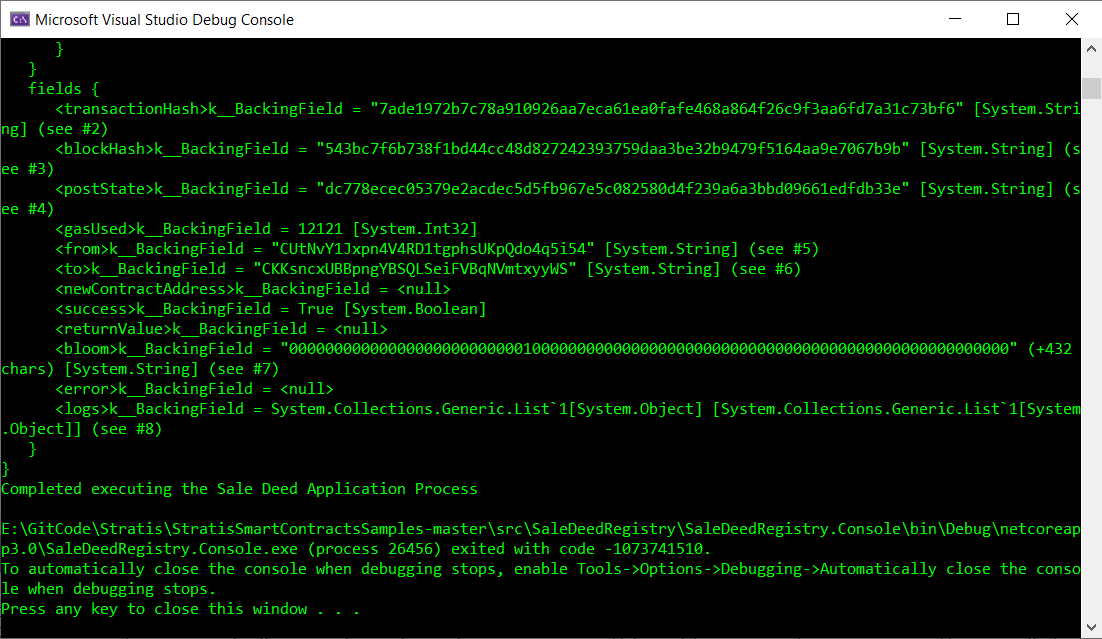
If everything goes well, you should be able to see Transaction Approved. Which means the Sale Deed Transaction has been successfully completed and the ownership has been transferred from Seller to Buyer.