A Model Context Protocol (MCP) server for structured spec-driven development with real-time dashboard and VSCode extension.
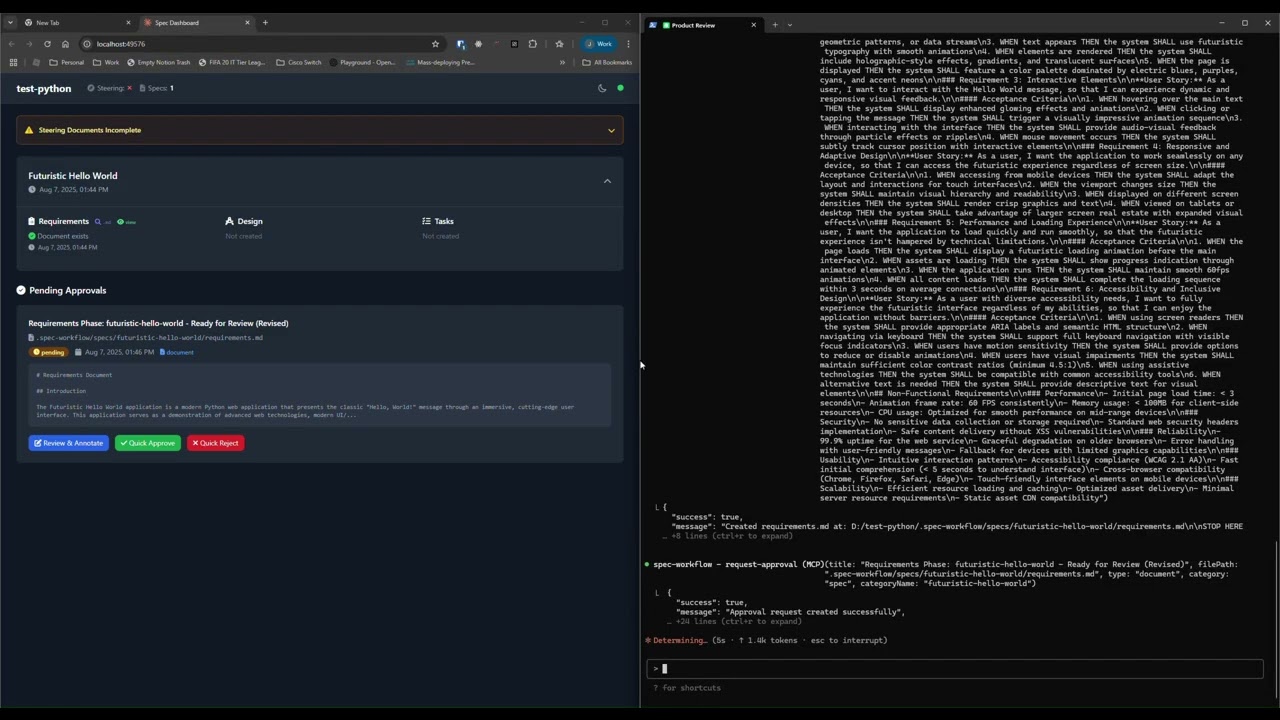
See how the approval system works: create documents, request approval through the dashboard, provide feedback, and track revisions.
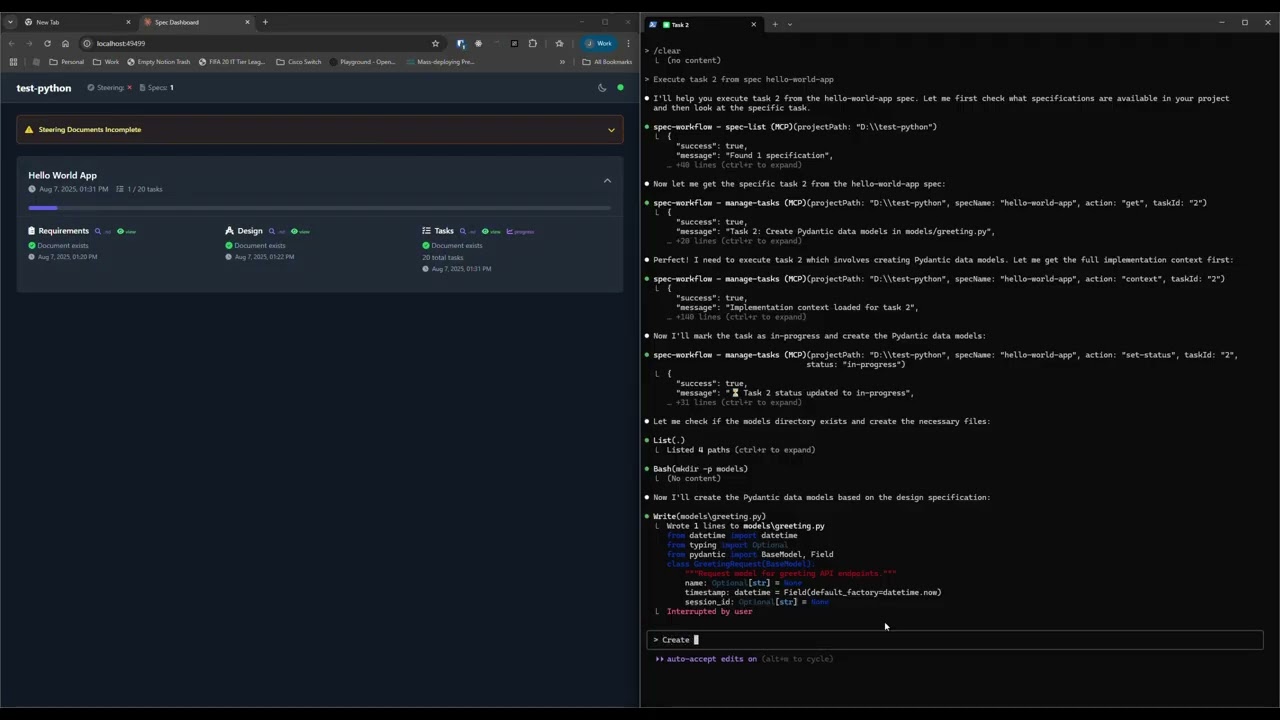
Explore the real-time dashboard: view specs, track progress, navigate documents, and monitor your development workflow.
- Structured Development Workflow - Sequential spec creation (Requirements → Design → Tasks)
- Real-Time Web Dashboard - Monitor specs, tasks, and progress with live updates
- VSCode Extension - Integrated sidebar dashboard for VSCode users
- Approval Workflow - Complete approval process with revisions
- Task Progress Tracking - Visual progress bars and detailed status
- Multi-Language Support - Available in 11 languages
🇺🇸 English • 🇯🇵 日本語 • 🇨🇳 中文 • 🇪🇸 Español • 🇧🇷 Português • 🇩🇪 Deutsch • 🇫🇷 Français • 🇷🇺 Русский • 🇮🇹 Italiano • 🇰🇷 한국어 • 🇸🇦 العربية
Add to your MCP configuration (see client-specific setup below):
{
"mcpServers": {
"spec-workflow": {
"command": "npx",
"args": ["-y", "@pimzino/spec-workflow-mcp@latest", "/path/to/your/project"]
}
}
}With auto-started dashboard:
{
"mcpServers": {
"spec-workflow": {
"command": "npx",
"args": ["-y", "@pimzino/spec-workflow-mcp@latest", "/path/to/your/project", "--AutoStartDashboard"]
}
}
}Option A: Web Dashboard (Required for CLI users)
npx -y @pimzino/spec-workflow-mcp@latest /path/to/your/project --dashboardOption B: VSCode Extension (Recommended for VSCode users)
Install Spec Workflow MCP Extension from the VSCode marketplace.
Simply mention spec-workflow in your conversation:
- "Create a spec for user authentication" - Creates complete spec workflow
- "List my specs" - Shows all specs and their status
- "Execute task 1.2 in spec user-auth" - Runs a specific task
Augment Code
Configure in your Augment settings:
{
"mcpServers": {
"spec-workflow": {
"command": "npx",
"args": ["-y", "@pimzino/spec-workflow-mcp@latest", "/path/to/your/project"]
}
}
}Claude Code CLI
Add to your MCP configuration:
claude mcp add spec-workflow npx @pimzino/spec-workflow-mcp@latest -- /path/to/your/projectImportant Notes:
- The
-yflag bypasses npm prompts for smoother installation - The
--separator ensures the path is passed to the spec-workflow script, not to npx - Replace
/path/to/your/projectwith your actual project directory path
Alternative for Windows (if the above doesn't work):
claude mcp add spec-workflow cmd.exe /c "npx @pimzino/spec-workflow-mcp@latest /path/to/your/project"Claude Desktop
Add to claude_desktop_config.json:
{
"mcpServers": {
"spec-workflow": {
"command": "npx",
"args": ["-y", "@pimzino/spec-workflow-mcp@latest", "/path/to/your/project"]
}
}
}Or with auto-started dashboard:
{
"mcpServers": {
"spec-workflow": {
"command": "npx",
"args": ["-y", "@pimzino/spec-workflow-mcp@latest", "/path/to/your/project", "--AutoStartDashboard"]
}
}
}Cline/Claude Dev
Add to your MCP server configuration:
{
"mcpServers": {
"spec-workflow": {
"command": "npx",
"args": ["-y", "@pimzino/spec-workflow-mcp@latest", "/path/to/your/project"]
}
}
}Continue IDE Extension
Add to your Continue configuration:
{
"mcpServers": {
"spec-workflow": {
"command": "npx",
"args": ["-y", "@pimzino/spec-workflow-mcp@latest", "/path/to/your/project"]
}
}
}Cursor IDE
Add to your Cursor settings (settings.json):
{
"mcpServers": {
"spec-workflow": {
"command": "npx",
"args": ["-y", "@pimzino/spec-workflow-mcp@latest", "/path/to/your/project"]
}
}
}OpenCode
Add to your opencode.json configuration file:
{
"$schema": "https://opencode.ai/config.json",
"mcp": {
"spec-workflow": {
"type": "local",
"command": ["npx", "-y", "@pimzino/spec-workflow-mcp@latest", "/path/to/your/project"],
"enabled": true
}
}
}- Configuration Guide - Command-line options, config files
- User Guide - Comprehensive usage examples
- Workflow Process - Development workflow and best practices
- Interfaces Guide - Dashboard and VSCode extension details
- Prompting Guide - Advanced prompting examples
- Tools Reference - Complete tools documentation
- Development - Contributing and development setup
- Troubleshooting - Common issues and solutions
your-project/
.spec-workflow/
approvals/
archive/
specs/
steering/
templates/
user-templates/
config.example.toml
# Install dependencies
npm install
# Build the project
npm run build
# Run in development mode
npm run devGPL-3.0

