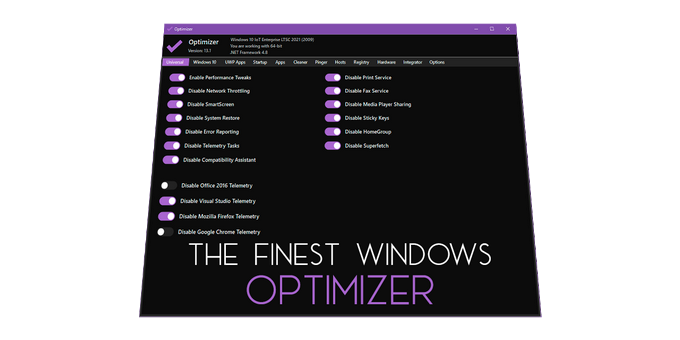- Reclaim privacy
- Remove bloat
- Speed up your system
While things here may sound advanced, I tried making the guide easy to follow for anyone.
- Skipping microsoft account setup during installer
- Windows settings
- Built-in privacy toggles
- Use the highest Refresh Rate
- Taskbar Cleanup
- Debloating / Performance / Telemetry
- Recommended programs
- Avoid this junk
- Browser
- Available browsers
- Search engine
- If you want to use Google
- Extensions
Telemetry - collection of data
Debloating - getting rid of unnecessary things
During installation, when it asks you to add a microsoft account, you can actually skip that step. Provide fake/wrong data and proceed until it errors out. Usually, you can set-up a local account after this.
However, if it doesn't work, press Shift + F10 to open the console.
Then, execute these commands:
reg add HKLM\SOFTWARE\Microsoft\Windows\CurrentVersion\OOBE /v BypassNRO /t REG_DWORD /d 1 /f
shutdown /r /t 0
Based on https://pureinfotech.com/bypass-microsoft-account-setup-windows-11/
-
Open Windows settings (
⊞ Win + U) -
Go to
Privacy and Security > Diagnostics
- Turn everything off
- Press "Delete diagnostic data"
- Go to
Privacy and Security > Handwriting and input personalization
- Turn off "Custom handwriting and writing dictionary"
- Go to
Privacy and Security > Search permissions
- Turn off "Search history on this device"
- Press "Clear device's search history"
- Go to
Privacy and Security > General
- Turn everything off
- Go to
Privacy and Security > Speech
- Turn everything off (if you can)
- Go to
Privacy and Security > Activity history
- Turn everything off (if you can)
- Go to
Privacy and Securityand scroll down You will see an "Application permissions" section:
- Revoke access to what you don't want applications to know.
-
Open Windows settings (
⊞ Win + U) -
Go to
System > Display -
Press
Advanced display settings
- Choose the highest refresh rate available
-
Right-click the taskbar
-
Press "Taskbar settings"
-
Turn off:
- Task view
- Widgets
You can delete their files once you're done with them.
Mentions of: Hellzerg Optimizer, O&O Shutup, privacy.sexy
Start with Hellzerg's Optimizer @ github.com/hellzerg/optimizer
Remove tracking and useless behaviour with O&O Shutup @ oo-software.com/en/download/current/ooshutup10
- My .cfg file for O&O Shutup can be found here: https://github.com/owtysm/proper-windows-guide/blob/main/ooshutup10.cfg
Get rid of trackers, telemetry, bloat. Gain privacy, configure apps, cleanup @ privacy.sexy
- My scripts created with privacy.sexy can be found here: https://github.com/owtysm/proper-windows-guide/tree/main/scripts
Caution
- Change your dns to:
1.1.1.1(cloudflare) or8.8.8.8(google) and check if that helps.
Caution
-
Manually install drivers from official websites. (Download standalone installers, not whole apps)
-
Manually clean files on the disk you don't need. (Folders like
Photos,Videos,Documents,DownloadsorTemp)
Note
While they aren't bad, you shouldn't be paying for one.
Windows Defender is usually good enough.
Don't use Microsoft Edge, nor Google Chrome, they collect your data in the background.
Here's what I personally recommend:
An open-source fork of Firefox, beautiful UI and focus on privacy.
Can't go wrong with Firefox, it is THE open-source browser.
To change your search engine, go to your browser's settings and search for a "Search" or "Search shortcuts" page.
Most browsers will let you choose the "Default Search Engine".
Has everything Google has, yet is very focused on privacy.
https://duckduckgo.com/?q=%s
Warning
Google, by default, collects your data with every search.
- If you want to use Google, modify its search parameters in your browser's settings:
https://www.google.com/search?q=%s&peek_pws=0
Be aware they may still be tracking you.
uBlock Origin Blocks ads.
SponsorBlock Auto-skip sponsors in YouTube videos.
Privacy Badger Blocks trackers.
(Firefox only) Facebook Container Blocks facebook trackers on non-facebook websites.