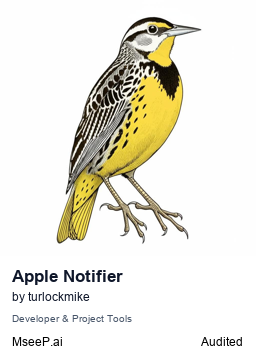Send native macOS notifications and interact with system dialogs through any MCP-compatible client like Claude Desktop or Cline.
- macOS
- Node.js >= 18
- An MCP-compatible client (Claude Desktop, Cline)
To install Apple Notifier for Claude Desktop automatically via Smithery:
npx -y @smithery/cli install apple-notifier-mcp --client claude- Install the package globally:
npm install -g apple-notifier-mcp- Add to your MCP configuration file:
For Cline (cline_mcp_settings.json):
{
"mcpServers": {
"apple-notifier": {
"command": "apple-notifier-mcp"
}
}
}For Claude Desktop (claude_desktop_config.json):
{
"mcpServers": {
"apple-notifier": {
"command": "apple-notifier-mcp"
}
}
}Display native macOS notifications with customizable content.
Parameters:
title(required): string - The title of the notificationmessage(required): string - The main message contentsubtitle(optional): string - A subtitle to displaysound(optional): boolean - Whether to play the default notification sound (default: true)
Show interactive dialog prompts to get user input.
Parameters:
message(required): string - Text to display in the prompt dialogdefaultAnswer(optional): string - Default text to pre-fillbuttons(optional): string[] - Custom button labels (max 3)icon(optional): 'note' | 'stop' | 'caution' - Icon to display
Use macOS text-to-speech capabilities.
Parameters:
text(required): string - Text to speakvoice(optional): string - Voice to use (defaults to system voice)rate(optional): number - Speech rate (-50 to 50, defaults to 0)
Capture screenshots using macOS screencapture.
Parameters:
path(required): string - Path where to save the screenshottype(required): 'fullscreen' | 'window' | 'selection' - Type of screenshotformat(optional): 'png' | 'jpg' | 'pdf' | 'tiff' - Image formathideCursor(optional): boolean - Whether to hide the cursorshadow(optional): boolean - Whether to include window shadow (only for window type)timestamp(optional): boolean - Add timestamp to filename
Open native macOS file picker dialog.
Parameters:
prompt(optional): string - Prompt messagedefaultLocation(optional): string - Default directory pathfileTypes(optional): object - File type filter (e.g., {"public.image": ["png", "jpg"]})multiple(optional): boolean - Allow multiple file selection
// Send a notification
await client.use_mcp_tool("apple-notifier", "send_notification", {
title: "Hello",
message: "World",
sound: true
});
// Show a prompt
const result = await client.use_mcp_tool("apple-notifier", "prompt_user", {
message: "What's your name?",
defaultAnswer: "John Doe",
buttons: ["OK", "Cancel"]
});
// Speak text
await client.use_mcp_tool("apple-notifier", "speak", {
text: "Hello, world!",
voice: "Samantha",
rate: -20
});
// Take a screenshot
await client.use_mcp_tool("apple-notifier", "take_screenshot", {
path: "screenshot.png",
type: "window",
format: "png"
});
// Select files
const files = await client.use_mcp_tool("apple-notifier", "select_file", {
prompt: "Select images",
fileTypes: {
"public.image": ["png", "jpg", "jpeg"]
},
multiple: true
});See CONTRIBUTING.md for development setup and guidelines.
The evals package loads an mcp client that then runs the index.ts file, so there is no need to rebuild between tests. You can load environment variables by prefixing the npx command. Full documentation can be found here.
OPENAI_API_KEY=your-key npx mcp-eval src/evals/evals.ts src/index.tsMIT License - see the LICENSE file for details.